介绍
Create React App为您提供了一套必要的包和配置,以便开始构建 React 应用程序。版本 2.0 引入了官方的 TypeScript支持。这使 JavaScript 用户能够在 React 前端框架中使用 TypeScript 公约来编写。
在本文中,您将使用 Create React App 设置一个 React 应用程序与 TypeScript。
前提条件
要跟随这篇文章,你将需要:
- Node.js 本地安装,您可以按照 如何安装 Node.js 和创建本地开发环境进行操作。 *对 React 有一定的熟悉性.您可以查看我们的 如何在 React.js 中编码系列 *对 TypeScript 公约的一些熟悉性。 *建议使用支持 code hinting的现代代码编辑器。
本教程已通过 Node v15.13.0、npm v7.8.0、react-scripts v4.0.3、react v17.0.2 和typescript v4.2.3 进行验证。
启动 TypeScript 创建 React 应用程序
首先,打开终端窗口,并导航到您想要构建项目的目录。
然后,使用create-react-app与--template typescript旗帜:
1npx create-react-app cra-typescript-example --template typescript
您的终端窗口将显示一个初始消息:
1Creating a new React app in [..]/cra-typescript-example.
2
3Installing packages. This might take a couple of minutes.
4Installing react, react-dom, and react-scripts with cra-template-typescript...
「--template typcript」旗指示 Create React App 脚本使用 `cra-template-typescript' 模板构建,这将添加主 TypeScript 包。
<$>[注]
**注:**在以前的 Create React App 版本中,可以使用 --typescript 旗帜,但此选项已被删除。
一旦安装完成,您将有一个新的 React 应用程序,支持 TypeScript. 导航到您的项目目录,并在您的代码编辑器中打开它。
檢查「tsconfig.json」檔案
您可能已经注意到您的终端窗口显示了以下消息:
1We detected TypeScript in your project (src/App.test.tsx) and created a tsconfig.json file for you.
2
3Your tsconfig.json has been populated with default values.
tsconfig.json文件用于配置TypeScript项目,类似于package.json用于JavaScript项目。
由 Create React App 生成的 tsconfig.json 将看起来如下:
1[label tsconfig.json]
2{
3 "compilerOptions": {
4 "target": "es5",
5 "lib": [
6 "dom",
7 "dom.iterable",
8 "esnext"
9 ],
10 "allowJs": true,
11 "skipLibCheck": true,
12 "esModuleInterop": true,
13 "allowSyntheticDefaultImports": true,
14 "strict": true,
15 "forceConsistentCasingInFileNames": true,
16 "noFallthroughCasesInSwitch": true,
17 "module": "esnext",
18 "moduleResolution": "node",
19 "resolveJsonModule": true,
20 "isolatedModules": true,
21 "noEmit": true,
22 "jsx": "react-jsx"
23 },
24 "include": [
25 "src"
26 ]
27}
此配置建立了多个编译规则和版本的 ECMAScript 来编译。
查看App.tsx文件
现在,让我们打开App.tsx文件:
1[label src/App.tsx]
2import React from 'react';
3import logo from './logo.svg';
4import './App.css';
5
6function App() {
7 return (
8 <div className="App">
9 <header className="App-header">
10 <img src={logo} className="App-logo" alt="logo" />
11 <p>
12 Edit <code>src/App.tsx</code> and save to reload.
13 </p>
14 <a
15 className="App-link"
16 href="https://reactjs.org"
17 target="_blank"
18 rel="noopener noreferrer"
19 >
20 Learn React
21 </a>
22 </header>
23 </div>
24 );
25}
26
27export default App;
如果您以前曾使用过Create React App,您可能已经注意到,它与Create React App 生成的App.js文件非常相似,它用于非 TypeScript 构建。
接下来,让我们创建一个TypeScript组件,并探索它可以提供的优势。
创建一个 TypeScript 组件
首先,在App.tsx文件中创建一个功能组件:
1function MyMessage({ message }) {
2 return <div>My message is: {message}</div>;
3}
此代码将从props中取出一个消息值,它将返回一个div与文本我的消息是:和消息值。
现在让我们添加一些TypeScript来告诉这个函数它的消息参数应该是字符串。
如果你熟悉TypeScript,你可能会认为你应该尝试将消息:字符串附加到消息。
您可以实现这一点的几种方法。
定义 inline 类型:
1function MyMessage({ message }: { message: string }) {
2 return <div>My message is: {message}</div>;
3}
定义一个props对象:
1function MyMessage(props: { message: string }) {
2 return <div>My message is: {props.message}</div>;
3}
使用单独的接口:
1interface MyMessageProps {
2 message: string;
3}
4
5function MyMessage(props: MyMessageProps) {
6 return <div>My message is: {props.message}</div>;
7}
您可以创建一个界面,并将其移动到一个单独的文件中,以便您的类型可以生活在其他地方。
这可能看起来像写很多,所以让我们看看我们从写下更多的东西中获得了什么。
我们已经告诉这个组件,它只接受一个字符串作为消息参数,现在让我们尝试在我们的应用组件中使用它。
使用 TypeScript 组件
让我们通过将它添加到渲染逻辑中来使用这个MyMessage组件。
开始键入组件:
1<MyMessage
如果您的代码编辑器支持代码暗示,您将注意到当您开始键入组件时,组件的签名将显示。
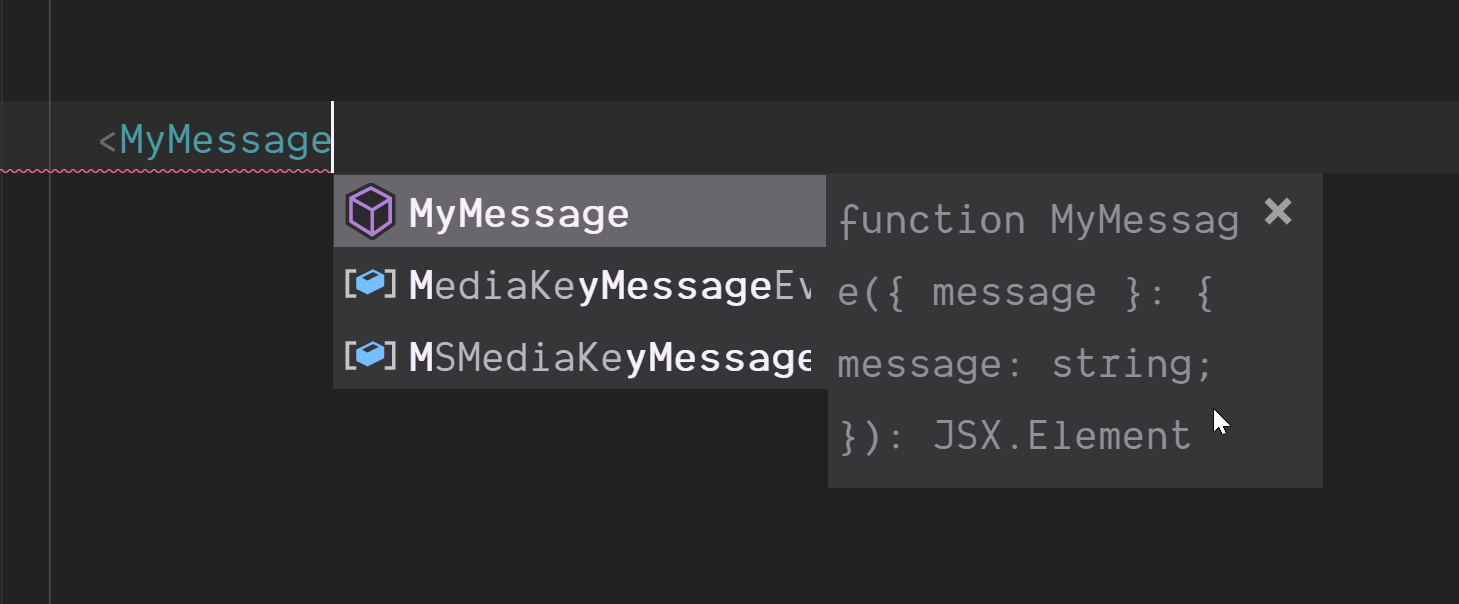
这有助于为您提供预期值和类型,而无需返回组件,这在处理单独文件中的多个组件时尤为有用。
检测类型
现在,开始打印优惠:
1<MyMessage messa
一旦你开始键入消息,你就可以看到该是什么:
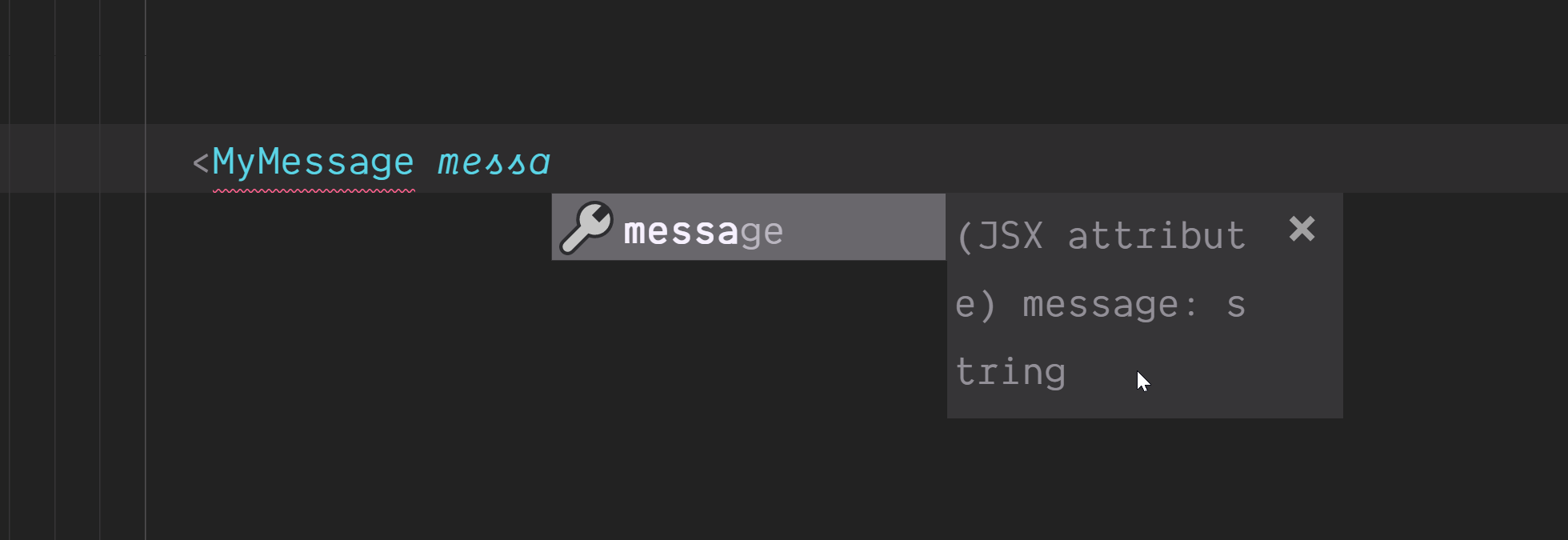
显示(JSX属性)消息:字符串。
检测错误类型
尝试将一个数字值传递给消息,而不是一个字符串:
1<MyMessage message={10} />
如果我们添加一个数字作为一个消息,TypeScript会引发一个错误,并帮助您捕捉这些打字错误。
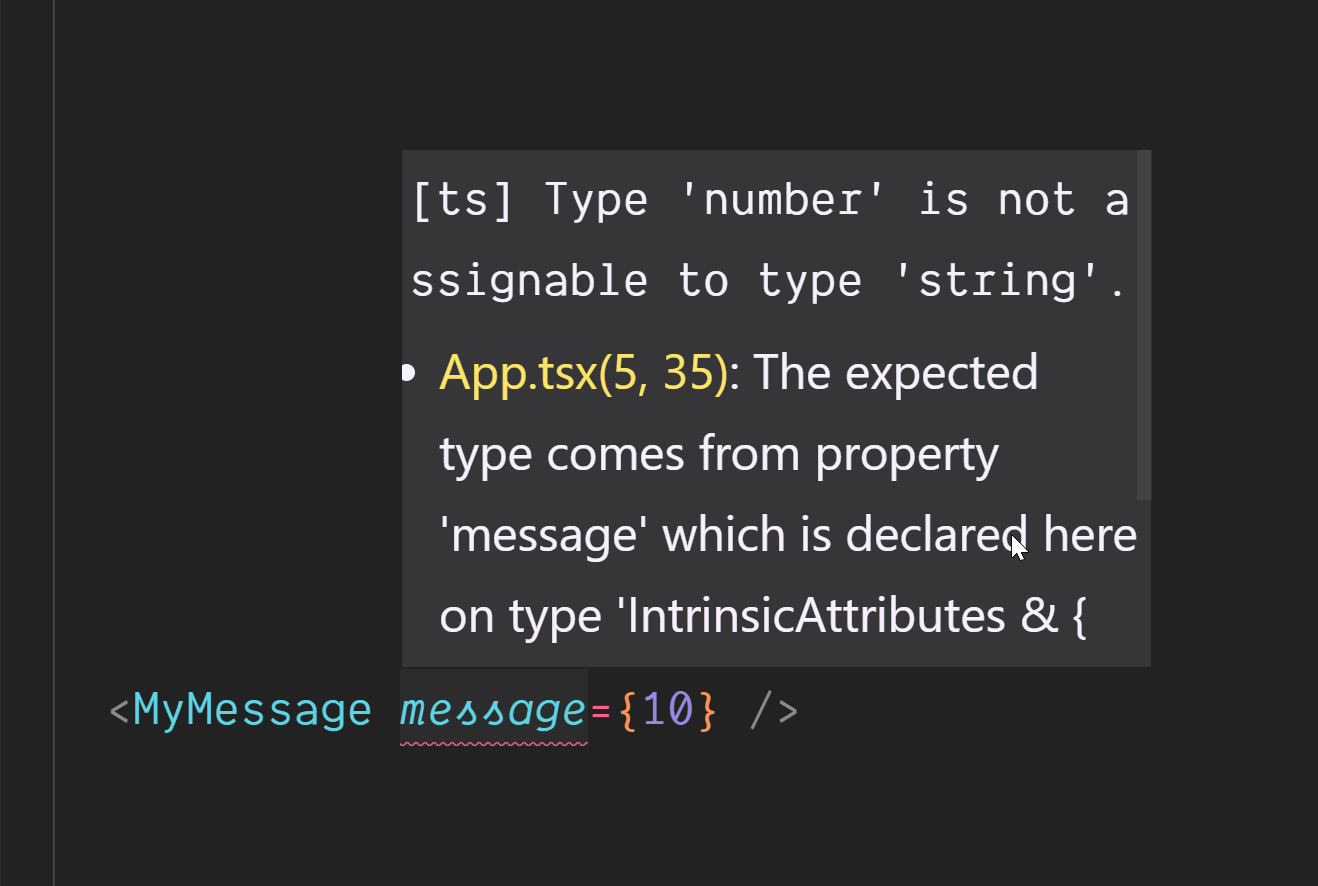
React 甚至不会编译,如果有类似此类的输入错误:

這顯示「Type 'number' cannot be assigned to type'string'」。
结论
在本教程中,您将使用Create React App 设置一个 React 应用程序。
您可以为您的所有组件和特性创建类型,您可以利用现代代码编辑器进行代码提示,并且您将能够更快地捕捉错误,因为TypeScript甚至不会让项目编译类型错误。
如果您想了解更多关于 TypeScript 的信息,请参阅 我们的 TypeScript 主题页面以获取练习和编程项目。