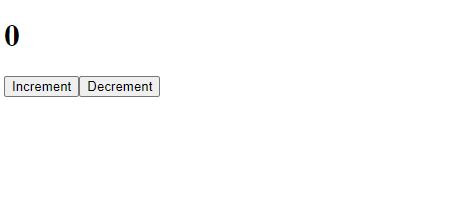介绍
使用TypeScript,我们可以获得IntelliSense的优势,以及关于我们的代码的进一步推理的能力。同样,采用TypeScript是低摩擦的,因为文件可以逐步升级,而不会在整个项目的其余部分引起问题。
前提条件
如果你想跟随这个指南,你将需要:
- 一个 Ubuntu 20.04 服务器设置了非root用户,具有
sudo特权和启用防火墙。您可以通过遵循 Ubuntu 20.04 初始服务器设置指南来完成此操作。 - Node.js 和
npm已安装。您可以通过使用 NodeSource PPA 与 Apt 进行此操作。 遵循 [如何在 Ubuntu 20.04 上安装 Node.js 上的我们的指南]的 ** 选项 2**(https://andsky.com/tech/tutorials/how-to-install-node-js-on-ubuntu-20-04#option-2-installing-node-js-with-apt-using-a-nodesource-ppa)来开始
创建你的项目:
假设您遵循前提指南并安装了 Node.js 和 'npm',请先创建一个新的目录,在这里我们将其称为'react-typescript':
1mkdir react-typescript
在终端中更改到此目录:
1cd react-typescript/
然后初始化一个新的npm项目与默认值:
1npm init -y
1[secondary_label Output]
2Wrote to /home/sammy/react-typescript/package.json:
3
4{
5 "name": "react-typescript",
6 "version": "1.0.0",
7 "description": "",
8 "main": "index.js",
9 "scripts": {
10 "test": "echo \"Error: no test specified\" && exit 1"
11 },
12 "keywords": [],
13 "author": "",
14 "license": "ISC"
15}
在此初始化后,您将安装相应的 React 依赖。
安装 React 依赖
首先,安装 React 依赖 react 和 react-dom:
1sudo npm install react react-dom
然后创建一个名为src的文件夹:
1mkdir src
转到这个src目录:
1cd src/
然后创建index.html文件,将其插入到src文件夹中. 您可以使用您喜爱的文本编辑器这样做。
1nano index.html
现在‘index.html’文件已打开,您可以进行一些编辑并添加以下内容:
1[label index.html]
2<!DOCTYPE html>
3<html>
4<head>
5 <meta charset="utf-8" />
6 <meta http-equiv="X-UA-Compatible" content="IE=edge">
7 <title>React + TypeScript</title>
8 <meta name="viewport" content="width=device-width, initial-scale=1">
9</head>
10<body>
11 <div id="main"></div>
12 <script type="module" src="./App.tsx"></script>
13</body>
14</html>
完成后,保存并关闭文件. 如果您使用nano,您可以通过按CTRL + X,然后按Y和ENTER来做到这一点。
我们将使用 Parcel作为我们的包裹,但如果你愿意,你可以选择使用webpack或其他包裹。或者,如果你喜欢使用Create React App,我们先安装Parcel来添加到我们的项目:
1sudo npm install parcel
接下来,安装Typescript:
1sudo npm install --location=global typescript
然后安装 React 和 ReactDOM 类型:
1sudo npm install @types/react @types/react-dom
一旦全部安装完毕,请使用两个期限返回主目录:
1cd ..
启动和运行开发服务器
接下来,更新 package.json 以一个新的任务来启动您的开发服务器. 您可以通过使用您喜爱的文本编辑器创建和打开文件来做到这一点:
1nano package.json
打开文件后,用以下内容替换现有内容:
1[label package.json]
2{
3 "name": "react-typescript",
4 "version": "1.0.0",
5 "description": "An example of how to use React and TypeScript with Parcel",
6 "scripts": {
7 "dev": "parcel src/index.html"
8 },
9 "keywords": [],
10 "author": "Paul Halliday",
11 "license": "MIT"
12}
完成后,保存并关闭文件。
现在,回到src目录:
1cd src/
一旦你在目录中,创建并打开一个包含基本计数的Counter.tsx文件:
1nano Counter.tsx
将以下内容添加到文件中:
1[label Counter.tsx]
2import * as React from 'react';
3
4export default class Counter extends React.Component {
5 state = {
6 count: 0
7 };
8
9 increment = () => {
10 this.setState({
11 count: (this.state.count + 1)
12 });
13 };
14
15 decrement = () => {
16 this.setState({
17 count: (this.state.count - 1)
18 });
19 };
20
21 render () {
22 return (
23 <div>
24 <h1>{this.state.count}</h1>
25 <button onClick={this.increment}>Increment</button>
26 <button onClick={this.decrement}>Decrement</button>
27 </div>
28 );
29 }
30}
完成后,保存并关闭文件。
然后用您喜爱的文本编辑器创建App.tsx文件:
1nano App.tsx
现在文件已打开,添加以下信息来加载计数器:
1[label App.tsx]
2import * as React from 'react';
3import { render } from 'react-dom';
4
5import Counter from './Counter';
6
7render(<Counter />, document.getElementById('main'));
添加内容后,保存并关闭文件。
然后更新您的防火墙权限,以允许1234的端口流量:
1sudo ufw allow 1234
最后,用以下命令运行您的项目:
1sudo npm run dev
1[secondary_label Output]
2
3> [email protected] dev
4> parcel src/index.html
5
6Server running at http://localhost:1234
7✨ Built in 3.84s
通过浏览您的浏览器中浏览 http://your_domain_or_IP_server:1234 来确认一切工作,您应该在您的页面上具有以下增量和减量功能:
您的样本项目现在已成功启动和运行。
创建 React App 和 TypeScript
如果您更愿意使用 Create React App来启动您的项目,您将很高兴知道CRA现在支持TypeScript(https://facebook.github.io/create-react-app/docs/adding-typescript)。
在召唤create-react-app命令时使用--typescript旗:
功能部件
Stateless 或 功能组件可以在 TypeScript 中定义为:
1import * as React from 'react';
2
3const Count: React.FunctionComponent<{
4 count: number;
5}> = (props) => {
6 return <h1>{props.count}</h1>;
7};
8
9export default Count;
我们正在使用React.FunctionComponent来定义我们的预期代理的对象结构. 在这种情况下,我们预计将被传递到一个名为数的单一代理,我们在线中定义它。
1interface Props {
2 count: number;
3}
4
5const Count: React.FunctionComponent<Props> = (props) => {
6 return <h1>{props.count}</h1>;
7};
类组件
类组件可以在 TypeScript 中类似地定义如下:
1import * as React from 'react';
2
3import Count from './Count';
4
5interface Props {}
6
7interface State {
8 count: number;
9};
10
11export default class Counter extends React.Component<Props, State> {
12 state: State = {
13 count: 0
14 };
15
16 increment = () => {
17 this.setState({
18 count: (this.state.count + 1)
19 });
20 };
21
22 decrement = () => {
23 this.setState({
24 count: (this.state.count - 1)
25 });
26 };
27
28 render () {
29 return (
30 <div>
31 <Count count={this.state.count} />
32 <button onClick={this.increment}>Increment</button>
33 <button onClick={this.decrement}>Decrement</button>
34 </div>
35 );
36 }
37}
缺陷普罗普
我们还可以定义DefaultProps在我们可能想要设置默认副本的场景中,我们可以更新我们的计数示例以反映下列情况:
1import * as React from 'react';
2
3interface Props {
4 count?: number;
5}
6
7export default class Count extends React.Component<Props> {
8 static defaultProps: Props = {
9 count: 10
10 };
11
12 render () {
13 return <h1>{this.props.count}</h1>;
14 }
15}
我们还需要停止将this.state.count传入Counter组件,因为这将重写我们的默认支持:
1render () {
2 return (
3 <div>
4 <Count />
5 <button onClick={this.increment}>Increment</button>
6 <button onClick={this.decrement}>Decrement</button>
7 </div>
8 )
9}
您现在应该有一个使用TypeScript和React设置的项目,以及创建您自己的功能和类型组件的工具!