React Native 利用在 Web 上原有的 Geolocation API 返回不同的方法,例如 getCurrentPosition 和 watchPosition,这些方法在 React Native 中可用,以便展示如何在 React Native 应用中使用它,我们将使用 react-native-cli 整合它。
开始的
使用react-native-cli意味着没有模板和只有很少的锅炉板代码才能启动。我们将使用以下命令生成一个项目。如果您尚未在本地机器上安装,请使用下面提到的第一个命令:
1# to install the cli
2$ npm install -g react-native-cli
3
4# to scafold an RN project
5$ react-native init geo-example
因此,一旦项目目录被生成,穿过它并运行npm start,看看一切是否正确安装. 如果你在Mac上,你可以使用ios模拟器来验证。
访问地理位置 API
地理位置化 API 存在于 React Native 中作为一个全球性的导航对象,就像在 Web 上一样. 它可以通过我们的源代码中的navigator.geolocation访问,无需导入。
用于演示目的,我们将使用地理位置API的getCurrentPosition方法,该方法允许移动应用程序请求用户的位置,并接受三种参数:成功回调,错误回调和配置对象。
1navigator.geolocation.getCurrentPosition(
2 position => {
3 const location = JSON.stringify(position);
4
5 this.setState({ location });
6 },
7 error => Alert.alert(error.message),
8 { enableHighAccuracy: true, timeout: 20000, maximumAge: 1000 }
9);
上面的成功调用有一个位置参数,如果没有任何错误,则具有以下属性的对象:
1{
2 "timestamp": 1533729980953.91
3 "coords": {
4 "accuracy": 5,
5 "altitude": 0,
6 "altitudeAccuracy": -1,
7 "heading": -1,
8 "latitude": 37.785834,
9 "longitude": -122.406417,
10 "speed": -1
11 }
12}
我们将在我们的 React Native 项目中修改App.js,以便开始。
1[label App.js]
2import React, { Component } from "react";
3import { View, Text } from "react-native";
4
5export default class App extends Component {
6 render() {
7 return (
8 <View>
9 <Text>Find My Coords?</Text>
10 </View>
11 );
12 }
13}
地理定位 API
现在,让我们在我们的应用程序中实施地理位置API函数getCurrentPosition。
1[label App.js]
2import React, { Component } from "react";
3import {
4 Platform,
5 StyleSheet,
6 Text,
7 View,
8 Alert,
9 TouchableOpacity
10} from "react-native";
11
12export default class App extends Component {
13 state = {
14 location: null
15 };
16
17 findCoordinates = () => {
18 navigator.geolocation.getCurrentPosition(
19 position => {
20 const location = JSON.stringify(position);
21
22 this.setState({ location });
23 },
24 error => Alert.alert(error.message),
25 { enableHighAccuracy: true, timeout: 20000, maximumAge: 1000 }
26 );
27 };
28
29 render() {
30 return (
31 <View style={styles.container}>
32 <TouchableOpacity onPress={this.findCoordinates}>
33 <Text style={styles.welcome}>Find My Coords?</Text>
34 <Text>Location: {this.state.location}</Text>
35 </TouchableOpacity>
36 </View>
37 );
38 }
39}
我们开始进口TouchableOpacity. 这是一个对用户触摸的准确反应的包装器. 在React Native移动应用程序中,您将经常使用该包装器组件。 想想它作为一个Web应用程序中的按钮。
「findCoordinates」持有获取用户位置的逻辑。我们还使用本地状态显示位置对象提供给我们的数据中的坐标。
让我们用 React Native 的StyleSheet来对待一些问题:
1const styles = StyleSheet.create({
2 container: {
3 flex: 1,
4 justifyContent: "center",
5 alignItems: "center",
6 backgroundColor: "#F5FCFF"
7 },
8 welcome: {
9 fontSize: 20,
10 textAlign: "center",
11 margin: 10
12 },
13 instructions: {
14 textAlign: "center",
15 color: "#333333",
16 marginBottom: 5
17 }
18});
此时此示例不会按预期工作. 我们需要请求允许访问用户的位置。
请求许可
在iOS中,使用react-native-cli创建项目时,地理定位默认启用,您只需要在info.plist文件中包含名为<key>NSLocationWhenInUseUsageDescription</key>的密钥,该密钥位于ios/findCoordsApp目录中。
1<?xml version="1.0" encoding="UTF-8"?>
2<!DOCTYPE plist PUBLIC "-//Apple//DTD PLIST 1.0//EN" "http://www.apple.com/DTDs/PropertyList-1.0.dtd">
3<plist version="1.0">
4<dict>
5 <key>CFBundleDevelopmentRegion</key>
6 <string>en</string>
7 <key>CFBundleDisplayName</key>
8 <string>findCoordsApp</string>
9 [..]
10 <key>NSLocationWhenInUseUsageDescription</key>
11 <string></string>
12 <key>NSAppTransportSecurity</key>
13 <!--See http://ste.vn/2015/06/10/configuring-app-transport-security-ios-9-osx-10-11/ -->
14 [...]
15</dict>
16</plist>
对于Android,我们需要在Android/app/src/AndroidManifest.xml中添加以下行:
1<uses-permission android:name="android.permission.ACCESS_FINE_LOCATION" />
包装上
现在,如果您运行您的应用程序,您将看到以下屏幕:
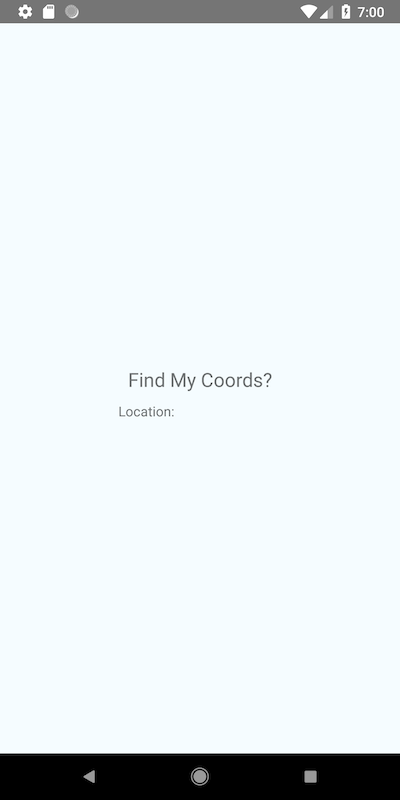
点击文本,您将被问及是否允许应用程序请求用户的位置:
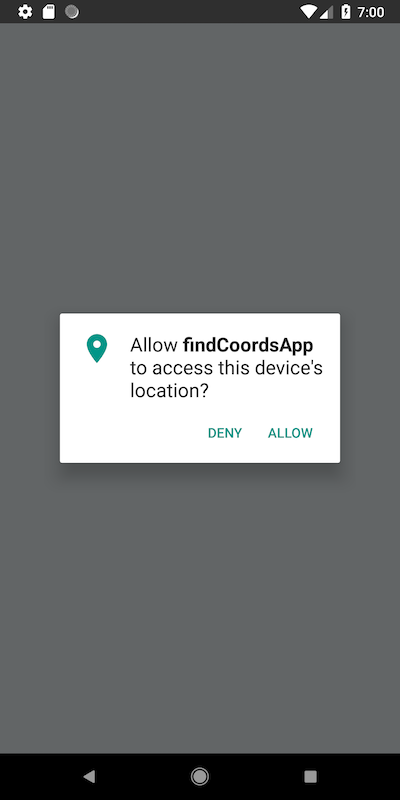
如果你按下允许,你会看到以下结果的屏幕:
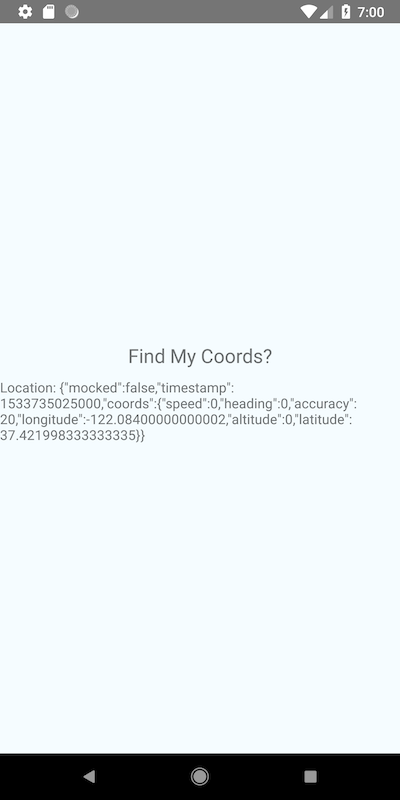
这是一个非常简单的例子,但您可以从那里创建一些更有趣/有用的东西. 如果您想了解更多关于在 React Native 应用程序中使用地理位置化 API 的信息,请参阅 官方的文档。