Formly一直是AngularJS的一个流行库,用于帮助表单创建和操作。现在,我们也可以使用@ngx-formly在Angular 2+中享受Formly。它为我们提供了一些模块,使我们可以使用简单的JSON对象轻松定义几乎任何类型的响应式表单。
<$>[注意]如果您刚接触角度形式,您可能想要阅读here以了解我们对反应形式的介绍。<$>
让我们简单介绍一下如何使用Formly。
设置
Formly可以与角度Material或Bootstrap,一起使用,这里我们将与角度材质一起使用。
让我们首先使用NPM或Yarn安装必要的包:
1$ npm install @ngx-formly/core @ngx-formly/material
2
3# or, using Yarn:
4$ yarn add @ngx-formly/core @ngx-formly/material
然后我们将为材料设置一个单独的模块,其中包含我们需要的组件模块:
1[label material.module.ts]
2import { NgModule } from '@angular/core';
3
4import {
5 MatButtonModule,
6 MatInputModule,
7 MatFormFieldModule,
8 MatCheckboxModule,
9 MatSelectModule
10} from '@angular/material';
最后,在我们的应用程序模块中,让我们导入自定义材质模块和Formly所需的模块:
1[label app.module.ts]
2import { BrowserModule } from '@angular/platform-browser';
3import { NgModule } from '@angular/core';
4
5import { MaterialModule } from './material.module';
6import { BrowserAnimationsModule } from '@angular/platform-browser/animations';
7import { ReactiveFormsModule } from '@angular/forms';
8import { FormlyModule } from '@ngx-formly/core';
9import { FormlyMaterialModule } from '@ngx-formly/material';
10import { AppComponent } from './app.component';
最后,除非您使用的是自定义材质theme,],否则请确保在全局样式文件中导入一个预构建的主题:
1[label styles.css]
2@import '~https://fonts.googleapis.com/icon?family=Material+Icons';
3@import '~@angular/material/prebuilt-themes/indigo-pink.css';
使用方法
在我们的应用程序模块中导入了所有正确的模块后,我们就可以开始使用Formly及其格式组件了。
我们可以使用两个简单对象在一个组件中定义一个表单:一个模型为每个表单域都有一个键,另一个对象具有一组FormlyFieldConfig类型的对象,其中包含模型中每个键的配置。
让我们创建一个简单的马戏团服装订购表单来演示如何设置表单:
1[label app.module.ts]
2import { Component } from '@angular/core';
3
4import { FormGroup } from '@angular/forms';
5import { FormlyFieldConfig } from '@ngx-formly/core';
6@Component({ ... })
7export class AppComponent {
8 orderForm = new FormGroup({});
9 // our model:
10 order = {
11 tagName: '',
12 color: 'powder-blue', // will default to this value
13 quantity: 1,
14 size: 'M',
15 terms: false
16 };
17 // our field configuration. Keys should match our model:
18 orderFields: FormlyFieldConfig[] = [
19 {
20 key: 'tagName',
21 type: 'input', // input type
22 templateOptions: {
23 type: 'text',
24 label: 'Tag name for your outfit',
25 placeholder: 'tag name'
26 },
27 validation: {
28 messages: {
29 maxLength: 'Tag name is too long'
30 }
31 },
32 validators: {
33 // limit to 25 characters
34 maxLength: ({ value }) => {
35 return value.length <= 25;
36 }
37 }
38 },
39 {
40 key: 'color',
41 type: 'select',
42 templateOptions: {
43 label: 'Outfit color',
44 options: [
45 { label: 'Powder blue', value: 'powder-blue' },
46 { label: 'Orange crush', value: 'orange-crush' },
47 { label: 'Purple haze', value: 'purple-haze' }
48 ]
49 }
50 },
51 {
52 key: 'quantity',
53 type: 'input',
54 templateOptions: {
55 type: 'number',
56 label: 'How many outfits?',
57 placeholder: 'quantity',
58 required: true
59 }
60 },
61 {
62 key: 'size',
63 type: 'select',
64 defaultValue: 'M',
65 templateOptions: {
66 label: 'Size',
67 options: [
68 { label: 'Small', value: 'S' },
69 { label: 'Medium', value: 'M' },
70 { label: 'Large', value: 'L' }
71 ]
72 }
73 },
74 {
75 key: 'terms',
76 type: 'checkbox',
77 templateOptions: {
78 label: 'You accept our terms and conditions',
79 required: true
80 }
81 }
82 ];
配置可能很快就会变得很长,但一切都保持非常简单和声明性。上面的例子演示了如何做一些非常有用的事情:
- 定义默认值。
- 自定义验证和验证错误消息。
- 将字段标记为必填。
- 在选择字段的情况下指定字段类型和选项。
最后,组件模板中表单的标记再简单不过了。我们只需将我们的反应形式包装在一个形式形式的组件周围,然后为模型 和** 字段配置** 对象添加输入:
1[label app.component.html]
2<form [formGroup]="orderForm" (ngSubmit)="onSubmit(order)">
3 <formly-form [model]="order" [fields]="orderFields">
4 <button mat-raised-button color="primary" type="submit">
5 Submit
6 </button>
7 </formly-form>
8</form>
当组件初始化时,Form-Form组件将动态创建我们配置的所有表单域。下面是我们的示例表单:
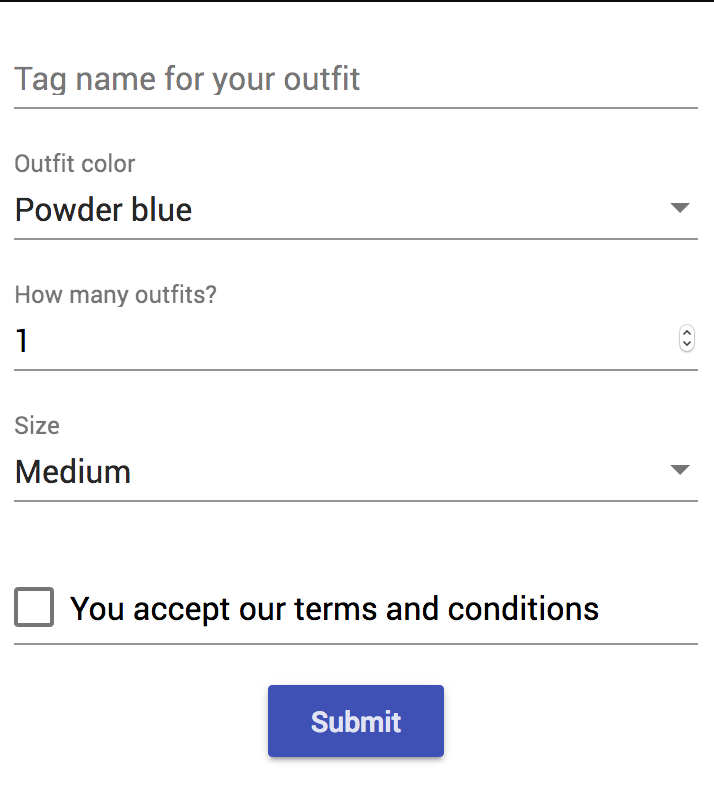
🎪,这就是我们的小介绍!有关使用Formly可以完成哪些操作的更多示例,请查看官方website]。